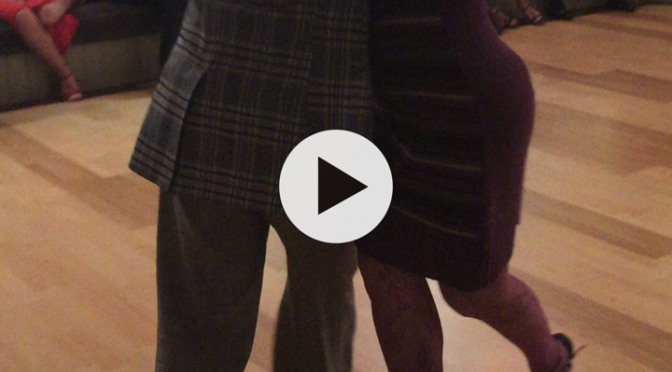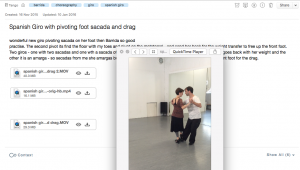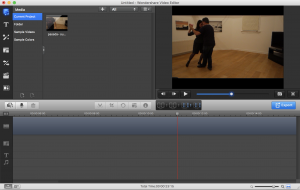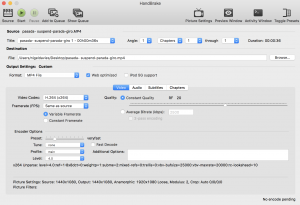Nothing can beat lessons with quality teachers, practicas and those hard miles on the dance floor as we continue to try to progress at Tango.
But videos also have their place. For me increasingly so.
My old handwritten notes are useless – I can barely read them and if I do succeed it take a year to work out whose foot is going where – “to the left” – her’s or mine? “Forwards”? For who…?
Personally I combine clips with text notes in Evernote so they are always available from any device. I find small, atomic, tagged clips very useful indeed. So for example in one search I can find everything I have documented on my learning of the Giro.
I can watch teachers and professionals executing that one step over and over – I can compare that with videos of myself trying to execute the same figure. When combined with succinct text these can really help me to recall, absorb, improve and progress.
The videos can be grabbed from youtube or taken of yourself – a very useful learning tool indeed. But whatever the subject and from whatever device to make them effective as learning aids we need to work on them – and personally I have finally standardised on 4 great applications which I find really,really fit for purpose.
This took a while so I thought I would share them.
Normally we are working with videos to achieve these 4 main objectives:
Reviewing
There is little point in accumulating videos unless you index them and can see them whenever you want to. This means cloud based and mobile accessible.
For me I have chosen Evernote. Like many I used to think it’s support for embedding videos was terrible – but that actually is because if you try this on a phone it only shows you images from your camera roll – not the videos. You would have to email it to your Evernote email which is clunky.
But on a desktop you can drag a video into the note – and then it will appear on whatever device you use.
Make each note about a small aspect of Tango, have appropriate text from the lesson or your practice, embed a video illustration ( or more than one ), use tagging and that note is always going to be accessible to you.
Simple editing
We of course need to edit the initial video. Mainly I have learned to make a copy and then cut away at everything except the one part of that video that makes the point you want to learn. Long rambling videos about many things are not optimised learning – they are just fun.
For editing I use Wondershare Video Editor.
This does far more than most of us need – separation of the sound from visuals, clipping, and easy exporting to any device compatible formats,.
Compression
This for me was the final piece of the puzzle that makes videos now so productive for me. If you record a 2 minute (ok thats long but still) video on a decent camera the video can be 30Mb – in terms of reviewing anywhere that is way too big. Fine if you are at home – Evernote would sync up over the wifi – but often we are in a bar, at a practica or on a train – desperate to share or remember – and it is just not workable.
This is where the geeks that created an open source product called Handbrake ( https://handbrake.fr/ ) deserve two big thumbs up!
It is just amazing what this package does. Any video can go down to a third of its original size – and yet look even clearer than the original.
Like most things invented by technical enthusiasts it has a load of buttons and settings – but you can ignore all of them except checking the box “web optimised”and pressing “start”. A few minutes later it is all done and you can drag that output movie into Evernote knowing that you can truly watch it over 3G.
Playing them back while practising
For some of these videos – especially that latest figure – the trick is to be able to keep playing them back while you are practising so you can get it wrong, review it, try again and rinse and repeat.
For me an iPad is great here – just leave it on the sofa / bean bag and just wander over to look at it. But the trick is to find an app that really allows you to see what you need without dying of frustration.
This is where an app called Swift comes in.
What it does is to allow me to endlessly repeat between any two bookmarks, and with a slide of a finger slow down the speed. It is so incredibly useful – I can never be Chicho at real speed but maybe I can kid myself at 1/10th ??
Summary
So that’s what I use and it took me a while to get to this point. Now videos are always with me and always helping – they really do make a difference!